AWS Elastic Block Store(EBS): A Beginner’s Guide
Amazon Elastic Block Store (EBS) is like having a virtual hard drive in the Amazon Web Services (AWS) cloud. It provides block-level storage volumes that you can use with EC2 instances. Think of it as the place where your operating system, applications, and data live when you're running a virtual server on AWS. EBS volumes are designed to be durable, meaning your data is safe, and they offer consistent performance for your workloads.
Let's break down the key components of AWS EBS:
Key Components of AWS EBS:
- EBS Volumes: These are the actual storage units. You can create volumes in different sizes and types based on your performance and cost requirements. When you launch an EC2 instance, you can attach one or more EBS volumes to it. These volumes appear as local block devices to your instance.
- EBS Snapshots: Think of snapshots as point-in-time backups of your EBS volumes. You can take snapshots while your volume is in use. These snapshots are stored in Amazon S3 (another AWS storage service) and are incremental, meaning only the changed blocks are saved after the initial snapshot. This makes them efficient in terms of storage and time. You can use these snapshots to create new EBS volumes or restore the data on existing ones.
- EBS Volume Types: AWS offers various EBS volume types optimized for different workloads. Some common types include:
- General Purpose SSD (gp2 and gp3): These offer a balance of price and performance for a wide variety of workloads, including boot volumes, small and medium-sized databases, and development and test environments.
gp3offers more flexibility in terms of setting IOPS and throughput independently. - Provisioned IOPS SSD (io1 and io2): Designed for high-performance, I/O-intensive workloads such as large relational databases (like Oracle, SQL Server), NoSQL databases (like Cassandra, MongoDB), and critical business applications that require sustained high IOPS and low latency.
io2offers higher durability and more IOPS per GiB compared toio1. - Throughput Optimized HDD (st1): Low-cost magnetic storage designed for frequently accessed, throughput-intensive workloads with large datasets and large I/O sizes, such as big data, data warehouses, and log processing.
- Cold HDD (sc1): Lowest cost magnetic storage designed for less frequently accessed workloads with large, sequential reads and writes, like archival storage.
- EBS Local NVMe Instance Store (Instance Store): While not technically an EBS volume, it's worth mentioning. Some EC2 instance types come with directly attached non-volatile memory express (NVMe) storage. This provides very high performance and low latency but is ephemeral, meaning the data is lost if the instance is stopped, terminated, or fails. EBS volumes, on the other hand, are persistent.
- General Purpose SSD (gp2 and gp3): These offer a balance of price and performance for a wide variety of workloads, including boot volumes, small and medium-sized databases, and development and test environments.
How EBS Works:
- Provisioning: You start by creating an EBS volume of a specific type and size in an AWS Availability Zone (a distinct location within an AWS Region).
- Attaching: You then attach this volume to a running EC2 instance in the same Availability Zone. The volume is mounted to the instance as a block device (like
/dev/xvdfor/dev/sdf). - Accessing: Once attached, your EC2 instance can read from and write data to the EBS volume just like it would with a physical hard drive. The operating system and applications running on the instance interact with the volume through the file system.
- Detaching: You can detach an EBS volume from an instance. The data on the volume persists even after the instance is terminated (unless you specify otherwise during instance launch).
- Snapshots for Backup and Recovery: You can take snapshots of your EBS volumes at any time. These snapshots are stored in S3 and can be used to create new volumes or restore existing ones in the same or different Availability Zones within the same AWS Region. You can also copy snapshots to other AWS Regions for disaster recovery purposes.
Common Use Cases for AWS EBS:
- Primary Storage for EC2 Instances: EBS volumes are commonly used as the boot volume for EC2 instances, containing the operating system and other system files.
- Database Storage: EBS provides the persistent and high-performance storage required for running relational and NoSQL databases on EC2 instances. You can choose volume types like Provisioned IOPS SSD for demanding database workloads. For example, you might use an
io2volume to host an Oracle database requiring consistent high IOPS. - Application Storage: EBS volumes can store application files, user data, and other persistent data needed by your applications running on EC2. For instance, a web server might store website files and user uploads on an EBS volume.
- Log Files and Data Processing: EBS can be used to store log files generated by applications or for staging data for processing by big data tools. Throughput Optimized HDD (st1) volumes are often a cost-effective choice for such workloads.
- Disaster Recovery: EBS snapshots, along with the ability to copy them across AWS Regions, are crucial for implementing disaster recovery strategies. If an Availability Zone experiences an issue, you can quickly launch new instances and restore data from snapshots in another zone or region.
- Development and Testing Environments: EBS allows you to easily create copies of production data using snapshots for development and testing purposes without affecting the live environment.
Conclusion:
In summary, AWS EBS is a fundamental storage service that provides reliable and scalable block storage for your EC2 instances. Understanding its components, how it works, and its various use cases is essential for effectively leveraging the AWS cloud for your applications and workloads. By choosing the right EBS volume type and utilizing snapshots effectively, you can optimize both the performance and cost of your cloud infrastructure.


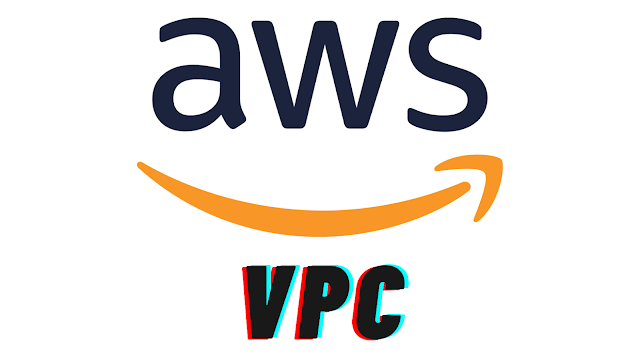

Comments
Post a Comment